Graphtec Studio 2– Graphic design software –
This software allows you to create and edit cut data and send it to cutting plotters. The intuitive design creation tool makes it easy for anyone to use.
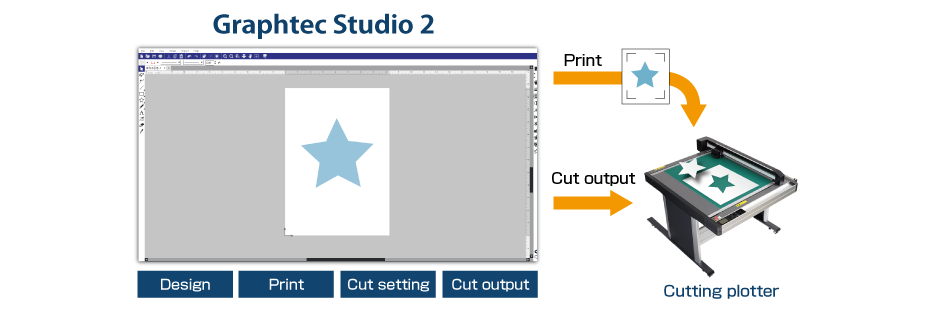
Easy operation from design creation to cut output with just one software!
Major features
The cutting condition and main unit setting of cutting plotters can be set up on the software and synchronized. The settings can also be saved, so that users of multiple PCs can cut smoothly under the same condition.
Compatible models : FC9000 / CE8000 / CE8000-40+ASF1-30 / FCX4000 / FCX2000 / CE7000
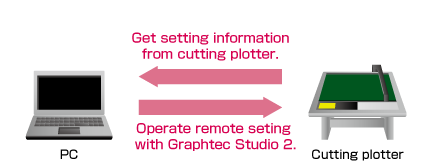
The registration marks can be added into the arts board of the design application software. It can be selected from 10 patterns according to the design object size and the precision of axis alignment in the Print & Cut applications.
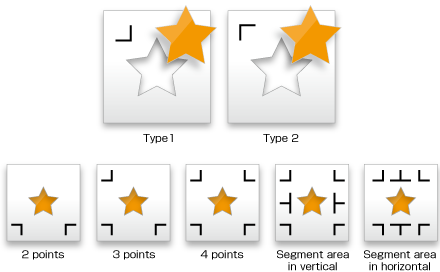
The cutting object can be split into smaller tiles. When the object needs to be placed to the surface made by multiple panels or is larger than the width of the media, the object can be split to size for fit it.

It is used for creating multiple copies of the same object. The object is copied in specified matrix condition.
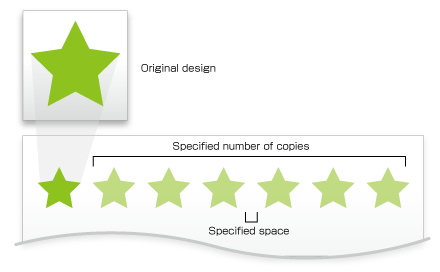
The border line and weeding lines can be added around the cutting object automatically and then it is cut. It makes easier to remove the excess material from the media.
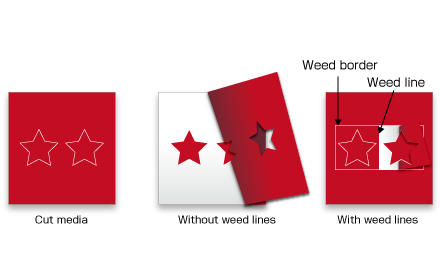
Cutting conditions can be assigned to colors (line colors / fill colors) or layers used in design software. Additionally, the cutting order and whether to cut or not can be specified based on the assigned colors or layers.
- This figure is an example.
- Cutting conditions can be assigned by color or layer only.
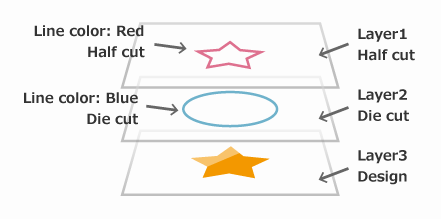
Media size settings can be named, preset, and saved. Graphtec Studio 2 also supports importing and exporting saved settings files, allowing users to share defined sizes.
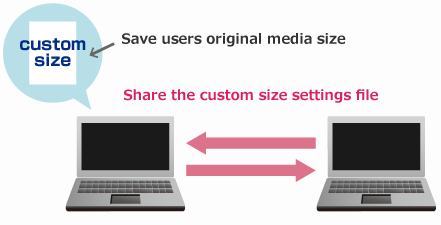
The firmware of the cutting plotter connected to the computer can be checked and updated to the latest version automatically.
- Automatic updates are available only when the cutting plotter is connected via a USB cable.
- For LAN connections, you will be directed to the firmware download page.
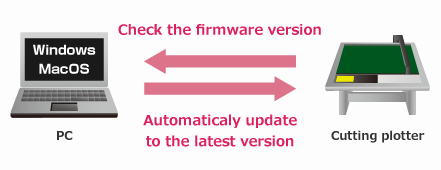
Plot data is created from the design by using Graphtec Studio 2, then it is saved to USB flash memory. The plot data file can be selected from the USB on the plotter, then cutting is performed. This simplified work-flow enables users to operate without a computer.
- The USB flash memory format only supports FAT32.
Please note that NTFS and exFAT are not supported.
Compatible models : FC9000 / CE8000 / CE8000-40+ASF1-30 / FCX4000 / FCX2000 / CE7000
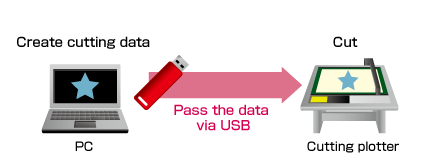
In Print & cut operation, the plot data is automatically selected from USB flash memory by scanning the barcode printed on the media. Barcode is created by using Graphtec Studio 2. This prevents the usage of incorrect data, and improves work efficiency.
- The USB flash memory format only supports FAT32.
Please note that NTFS and exFAT are not supported.
Compatible models : FC9000 / CE8000 / CE8000-40+ASF1-30 / FCX4000 / FCX2000 / CE7000
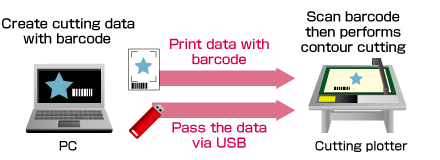
After data is sent the first time, it can be copied multiple times without a PC.
Compatible models : FC9000 / CE8000 / CE8000-40+ASF1-30 / FCX4000 / FCX2000 / CE7000
In the FC9000 / CE8000 / CE8000-40+ASF1-30 / FCX2000 / FCX4000 / CE7000, the first four marks are scanned on the first sheet, and only the first mark in subsequent sheets. Graphtec Studio 2 is able to configure FCX2000 / FCX4000 to execute copy in this condition. This improves productivity by shorting scan detection time.
Furthermore, the combination of 4 Registration Marks Alignment and 2 Registration Marks Alignment is available when using CE8000-40 with ASF1-30. All four registration marks will be read for the first sheet and only the first two for the second sheet and later. This function helps to reduce operating time while maintaining the high accuracy of cutting.
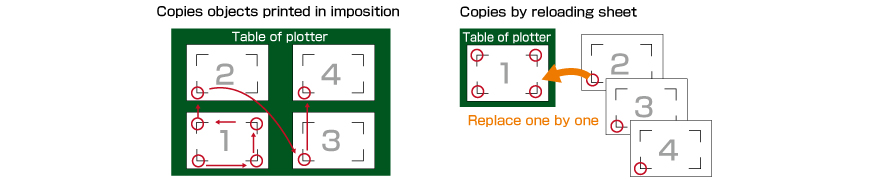
Create personalized documents with a CSV format data source to automatically replace placeholders in the template with specific information. It can also generate barcode/QR code which is perfect for variable label production.
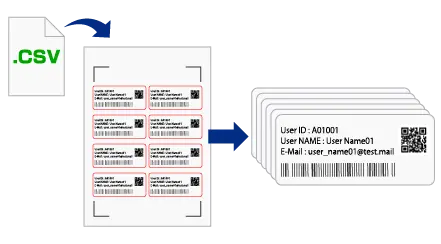
It can set configuration of line intuitively to plot such as style, width, corner, color, join, end cap, and position.
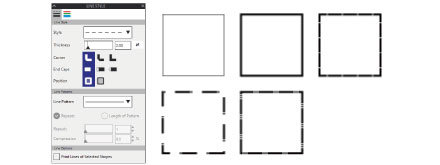
It can edit the overlapped objects using the effects function into a single object or multiple objects.
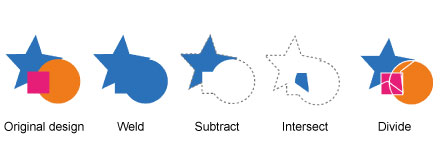
The imported bitmap (raster) images is able to be converted into vector objects. There is a powerful noise reduction function.
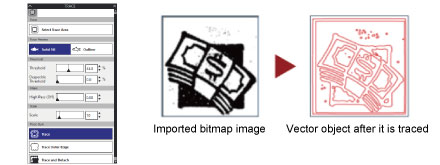
Main functions
Main functions
| Category | Function |
|---|---|
| Design Editing | Page Setup |
| Add Registration Mark / Barcode | |
| Fill Color | |
| Line Style | |
| Trace | |
| Image Effects | |
| Text Style | |
| Transformation | |
| Replication | |
| Modify | |
| Cut and Plot | Media Size |
| Job Size | |
| Repeat Job | |
| Driver Options | |
| Sorting | |
| Weed Lines | |
| Matrix Copies | |
| Add Registration Marks | |
| Tiling | |
| Display Plotter Information |
Supported file format for import
| File format | Extension |
|---|---|
| Adobe Illustrator | AI |
| CorelDRAW | CDR |
| Encapsulated PostScript | EPS |
| Portable Document Format | |
| Silhouette Studio V3 | .studio3 |
| Silhouette Studio V2 | .studio |
| Scalable Vector Graphics | SVG |
| Auto CAD Interchange Format | DXF |
| Windows Metafile | WMF |
| Portable Network Graphics | PNG |
| JPEG | JPG |
| Bitmap | BMP |
| Tagged Image File Format | TIFF |
System requirements
| Item | Description |
|---|---|
| Supported cutting plotter (*1) | FC9000 / CE8000 / CE8000-40+ASF1 / FCX4000 / FCX2000 / CE7000 |
| Supported OS | Windows 11 macOS 10.13 (High Sierra) ~ 26 (Tahoe) (*2) |
- Close the other cutting software when opening Graphtec Studio 2.
- Administrator privilege is required for install.
- Graphtec does not support software/driver used with operating systems that have become obsolete and are no longer supported by the OS developer.
- Windows on ARM is not supported.
- Do not turn off the cutting plotter or remove the USB cable when updating the firmware using Remote Panel Utility.
- In order to use AI files in Graphtec Studio 2, please enable the “Create PDF Compatible Files” option in Illustrator before saving.
When the AI files were saved with this option disabled, design data can not be inherit.
- The firmware needs to be the following version.
• FC9000 series: version 2.00 or later
• CE8000 series: version 1.14 or later
• ASF1-30: version 1.14 or later
• CE7000 series: version 1.27 or later
• FCX4000 series: version 3.20 or later
• FCX2000 series: version 3.80 or laterenu. - Please Allow the local network when connecting either macOS 15 (Sequoia) or macOS 26 (Tahoe) to cutting plotter via LAN. The connection will not be activated if selecting “Don’t Allow”. Go to System Preferences and edit the Local Network settings to change the condition. (Graphtec Studio 2 will be shown as [Send to Cutter].)
